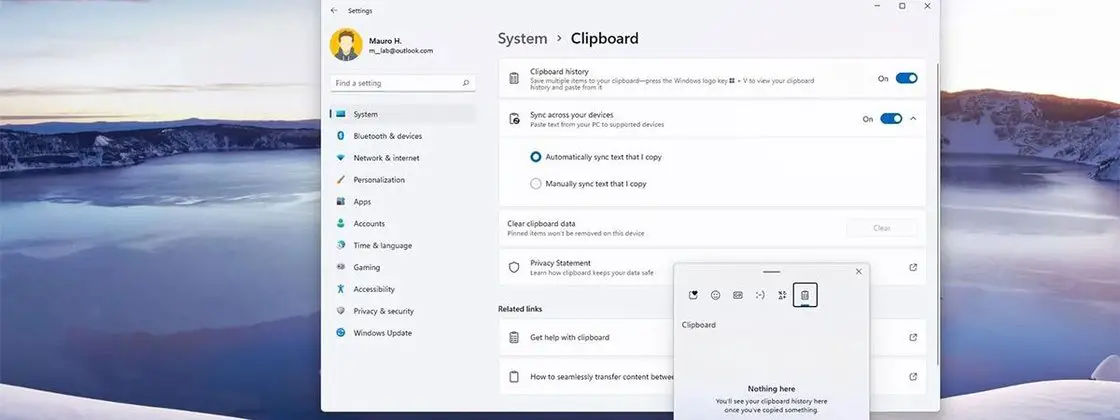Windows 11: The Windows clipboard, also known as Clipboard in English, is a storage place for actions performed by the user on the Microsoft system, including screenshots and copying texts and images. Knowing how to manage this tool can help users recover some lost data throughout the day.
In Windows 11‘s clipboard interface, user can organize content for quick access to frequent items. In addition, you can upload items to the cloud and sync them across all devices linked to the same Microsoft account, even those running Windows 10.
Windows 11: Know the different versions of the operating system
These features are optional, so you need to enable the tool settings. In the step by step below, we teach you how to use the clipboard in Windows 11.
Enable clipboard history
Open Settings from the start menu or using the shortcut Windows + I
Click System
Click on the “Clipboard” option on the right side
Enable clipboard history
If you prefer, also enable synchronization between Windows devices
In synchronization, the user selects one of the options:
Automatically sync text I copy — clipboard history will be cloud synced to devices linked to the same Microsoft account
Never automatically sync the text you copy — you’ll need to select content to sync it to the cloud across all devices
After completing the steps, items stored in clipboard history will be synced across your devices according to your chosen preference.
It is also possible to enable the clipboard history through the emoji panel, using the shortcut Windows + V. When opening the panel, click on the “Activate” button to enable the tool’s history. In this interface, the user can manage, paste and pin frequently used items.