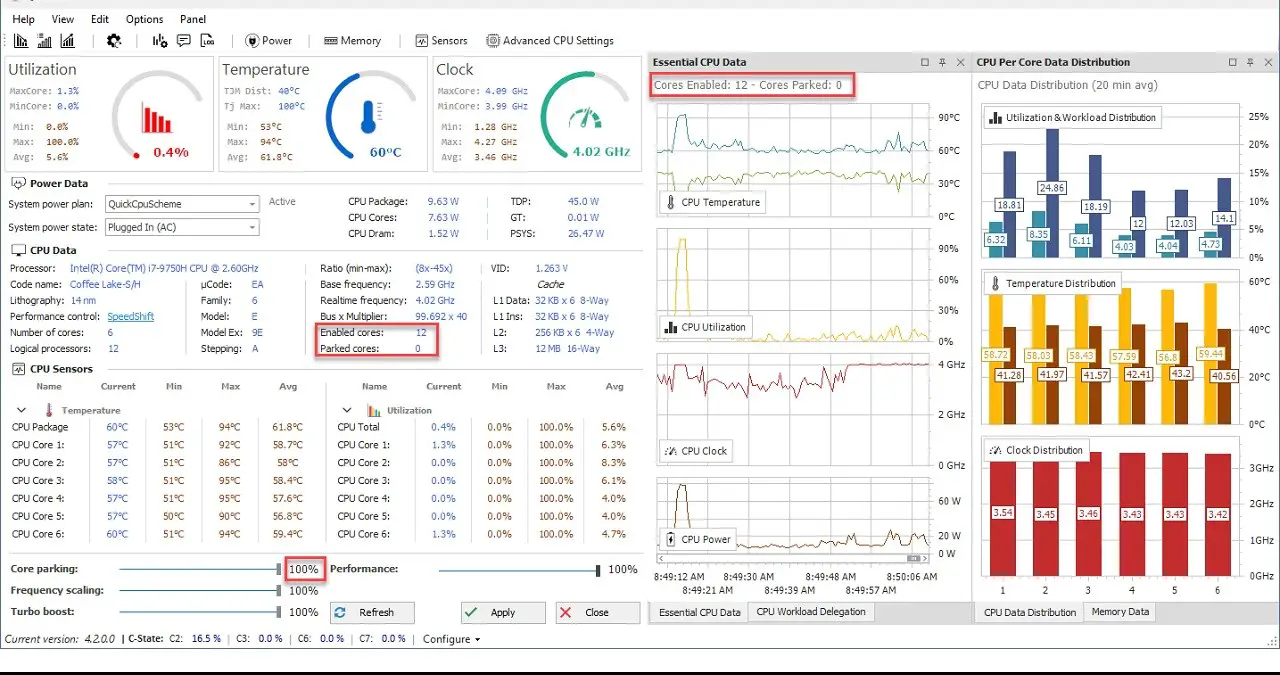The power of the processor is one of the most important hardware values that affect the performance of a computer. Let’s take a closer look at what Quick CPU is, does it work, how to use it, and is it safe, which you can use to get information about your computer’s processor and to control your processor settings over a wide range of details.
As almost all computer users now know, the processing power has a direct effect on the performance of the computer. Having a high processor power is extremely important, but more importantly, being able to use all of that processor power. When you don’t use a program like Quick CPU, you don’t know if the application you are running is running at full power.
Since Quick CPU is a third-party software, many users want to solve this problem with the inbuilt tools of the operating system, but this is hardly possible. Because the tools offered by the operating system do not allow you to perform as detailed controls on your processor as Quick CPU. Let’s first take a close look at what a Quick CPU is and examine the questions such as whether it works or is it safe.
What is QuickCPU?
Quick CPU, developed and published by CoderBag, is a processor control program with its simplest definition. Through the program, you can access many detailed information about your processor and at the same time, you can increase your computer performance by channeling the processor power correctly. Quick CPU can be a life saver, especially when running software that requires high CPU performance.
What does Quick CPU do?
We said that you can control your processor power with the Quick CPU program, but if you are going to use such a program for the first time, the screen you see may be a little interesting. That’s why we’ve listed what you can do using Quick CPU. If there is at least an eye familiarity, what you see on the screen will make more sense. Here are some operations you can do with Quick CPU;
You can monitor the current CPU consumption and core performance through graphs.
You can arrange CPU consumption indicators according to their priority.
You can check the active – passive kernels through the kernel counter.
You can choose which of the CPU cores will be active.
You can increase performance with frequency scaling and turbo boosting.
You can see real time CPU temperature.
You can set options such as system memory profile, power output through the power plan.
You can follow the updates for bug fixes.
How to use Quick CPU?
Download the 64-bit or 32-bit Quick CPU installation file using the links at the bottom of the Quick CPU page of the CoderBag official website, which you can access via the link here, and complete the installation. When you run the program, you will see a screen with basic information. Quick CPU has divided the operations you can do into different tabs. Tabs and their features are as follows;
You can see the charge status and power plan of your laptop via the Power Data tab.
You can see all the information about your processor in detail on the CPU Data tab.
You can see the frequency ratings, number of cores and cache values of your processor on the CPU Performance tab.
You can see the CPU usage of your computer on the CPU Utilization tab.
You can see the processor temperature on the CPU Temperature tab.
You can see much more detailed process details about the CPU via the CPU Frequency tab.
You can see our current memory usage on the System Memory tab.
You can edit the processor settings on the Advanced CPU Settings tab.
As can be seen from the tabs, the main purpose of the Quick CPU program is to see your processor information in the most detailed way. The Advanced CPU Setting tab is the section where you will make all the adjustments. After getting detailed information, it is possible to optimize your processor performance through the last section.