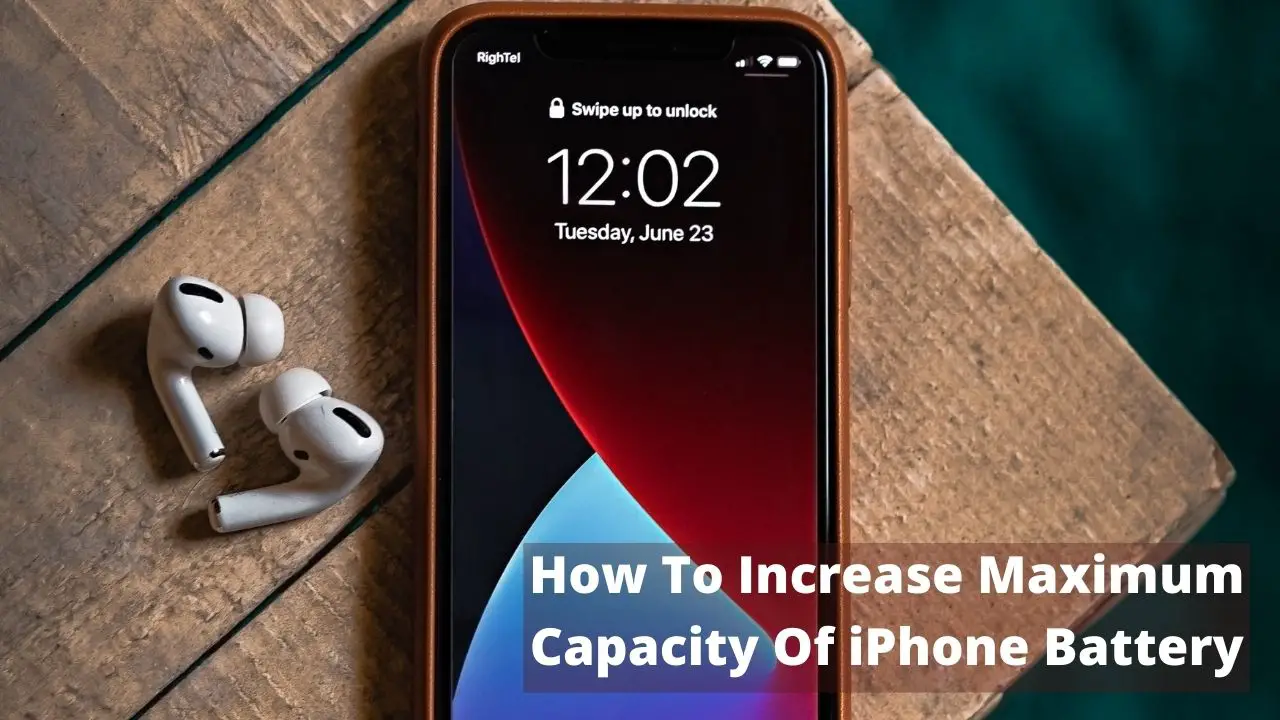Don’t you think it’s funny that your phone’s battery usually dies when you need it the most? Obviously, no one likes when their iPhone battery dies, especially when you are stuck in the middle of somewhere and have no charging outlet near you.
Every day, people make sure to charge their iPhone batteries before leaving the house and still wonder why their iPhone batteries die so fast and how to increase battery capacity?
Although investing in a power bank can be a safer option, but you cannot keep carrying it everywhere you go.
In this article, we will cover almost all the potential ways on how to increase the maximum capacity of iPhone battery but before that, let’s look at what actually drains your phone batteries. So, let’s begin!
What Causes Your iPhone Battery To Die
In order to increase your battery capacity, you also need to look at what causes your iPhone batteries to drain faster. Following are some of the causes that lead to your battery drainage:
The Raise And Wake Feature
iPhones have an in-built raise and wake feature. This feature is turned on by default in your iPhone systems. Due to this feature, your screen will illuminate every time the phone detects a movement. So, if you’re holding the iPhone with your hands and move a lot, your screen will start illuminating automatically. This will lead to faster and unnecessary drainage of your iPhone’s battery.
You Have Too Much Going On In Your iPhone.
This is the most common issue that leads to unnecessary drainage of the iPhone’s battery. You may have too much going inside your iPhone. Some people have a bunch of widgets, continuous notifications, live wallpapers, and apps working in the background, and still wondering why their iPhone’s battery doesn’t last more than 3 hours?
If you have too many social media applications installed on your phone, it could also lead to rapid consumption of battery.
Not Keeping Your Phone Updated
Getting your iPhone updated is very important these days. Installing updates on your iPhone won’t only fix the bugs but will also solve the issue of rapid drainage of your iPhone batteries. If you want to increase the iPhone battery to its maximum capacity, make sure you have all the recent updates installed.
How To Increase Maximum Capacity Of iPhone Battery (8 Ways)
Can battery maximum capacity increase? Of course, it can. Making your phone updated is a great way to increase battery power. However, if you’re wondering how to increase the maximum battery capacity of your iPhone, the following are the eight ways you can look at:
Make Sure To Lower Your Screen Brightness When Not In Use
People mostly overlook this thing, but yes, a bright screen tends to consume your battery power faster. So, if your phone is lying idle or you do not require much brightness, make sure to reduce the screen light. Trust me; it can do wonders for your battery. Alternatively, you can also set your screen brightness to automatic and let your iPhone decide when to increase or decrease the brightness.
In case you’re wondering how to reduce screen brightness, follow the steps:
Navigate to the settings> Go to the Display and Brightness option> Simply move the brightness bar to the left.
Use Simple Backgrounds
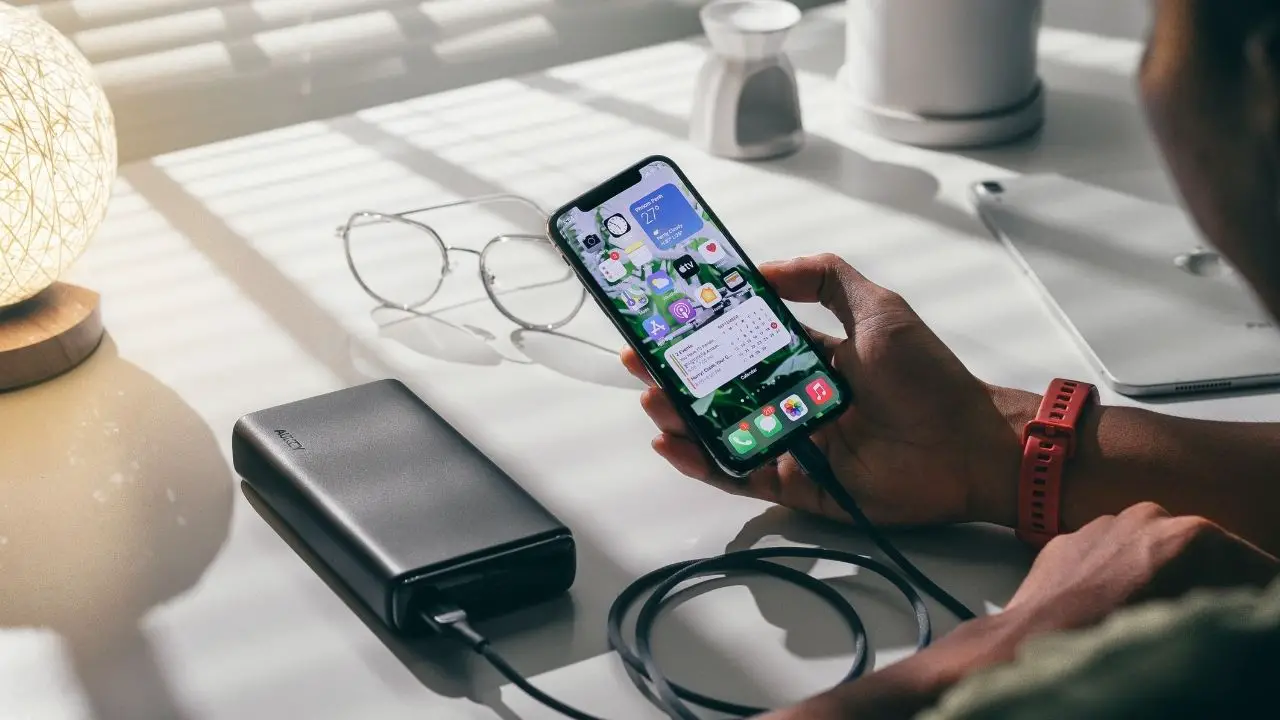
You may not know it, but live and animated backgrounds tend to eat up your iPhone battery faster. Use simple pictures as backgrounds. Although live wallpapers may look cool, start setting standard images as background for a good battery backup.
Switch Off Bluetooth
Want to know how to keep maximum capacity battery high? Switch off your Bluetooth. Bluetooth drains your iPhone battery very rapidly. When you’re not using the Bluetooth feature, make sure that the Bluetooth mode is switched off, otherwise, it can lead to your iPhone’s power consumption very fast.
Turn Off Wi-Fi
You may not know, but switching off the Wi-Fi option can save your iPhone’s batteries when you do not want to connect to any network. Make sure that you disable the Wi-Fi option whenever you leave the house. When the Wi-Fi option is switched on, your phone constantly searches for network connectivities to join. So, it becomes crucial to turn off Wi-Fi when you do not want any wifi connection.
Here is how you can turn off Wi-Fi on your iPhone:
Go to the Settings> Scroll down to Wi-Fi> Now, scroll the Wi-Fi bar to the left.
Turn Off Auto Background Refresh Option
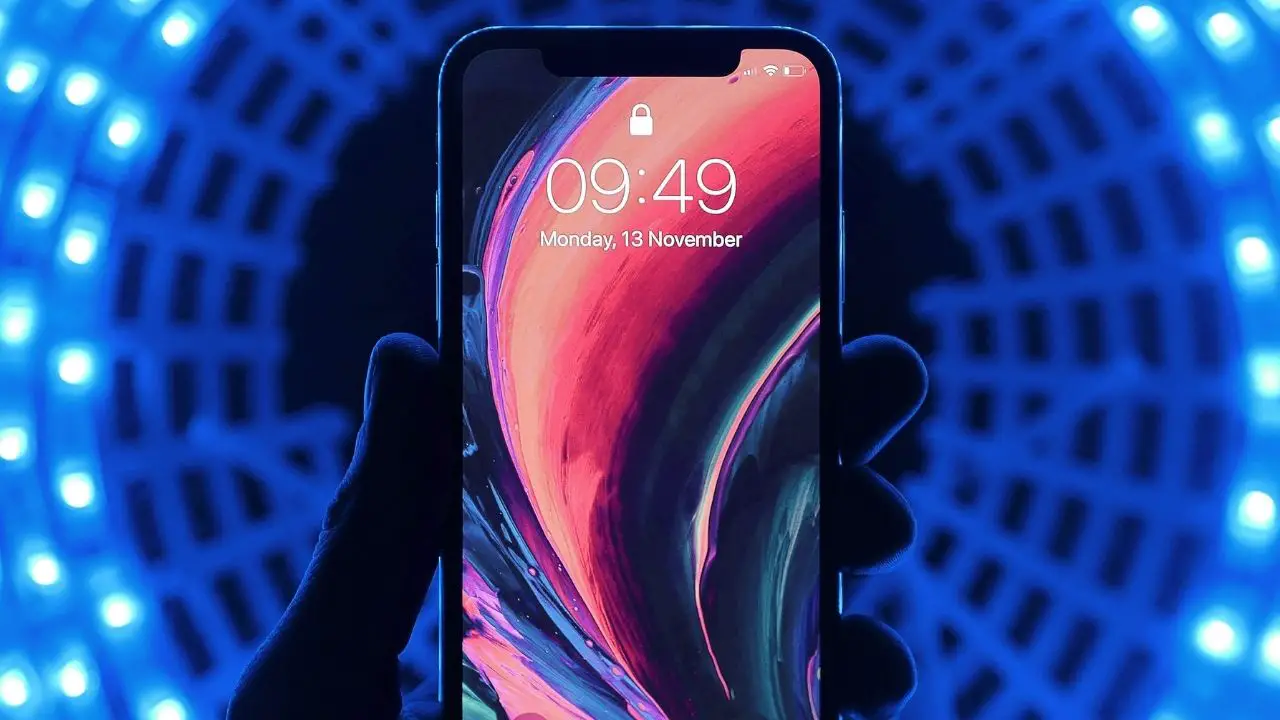
How to increase battery life of iPhone? Simply turn off the auto background refresh feature. When you have the auto background refresh feature enabled, the apps working in the background constantly keeps on loading to get new updates and notifications.
If the auto background refresh rate is turned on, the apps in your phone, whether running on background or not, will automatically get updated. This auto refresh feature not only drains your iPhone power but also consumes your data pack to an extreme amount.
To turn switch off the auto background refresh feature, follow the steps:
Navigate to the iPhone settings> Click on General> Click on Background App Refresh and then turn it off.
Switch Off Hey Siri
How to make battery health go up? Switch off Hey Siri. Siri is an advanced virtual assistant for your iPhone. It uses high programming and algorithm functions to solve all your queries and doubts, even if it’s too weird. The only problem with this smart virtual assistant is that Siri is always listening and waiting for you just to say “Hey Siri” once. This causes rapid iPhone battery drainage. In case, you don’t use Siri and want to save your battery; we recommend you to switch off Hey Siri.
Following are the steps on how you can disable the Hey Siri feature:
Navigate to the iPhone Settings> Scroll down to the Siri and Search option and then click on it> Now turn off the listen mode for Hey Siri.
Use Low Power Mode
If you’re already running out of battery and want to save your iPhone from shutting down, use low power mode on your iPhone. It is one of the most effective features of the iPhone when it comes to power-saving options.
Using a low power mode will automatically disable the following features: Hey Siri, Auto background refresh, auto email fetching, automatic application downloads, etc. It also sets your screen lock settings for 30 seconds.
Manage Battery Usage
The battery usage feature helps you to give an insight into which apps are draining your phone battery. This makes it easy for you to know which unnecessary apps are using a significant battery percentage of your phone, and after knowing this, you can simply disable those apps for some time.
Conclusion
We hope our tips on how to increase the maximum capacity of the iPhone battery will help you get the most out of your iPhone battery life. If you follow the steps mentioned above, we are sure you will be able to extend the battery life of your iPhone.
If you have any queries on how to increase iPhone battery health to 100, put them down in the comment section and let us know!