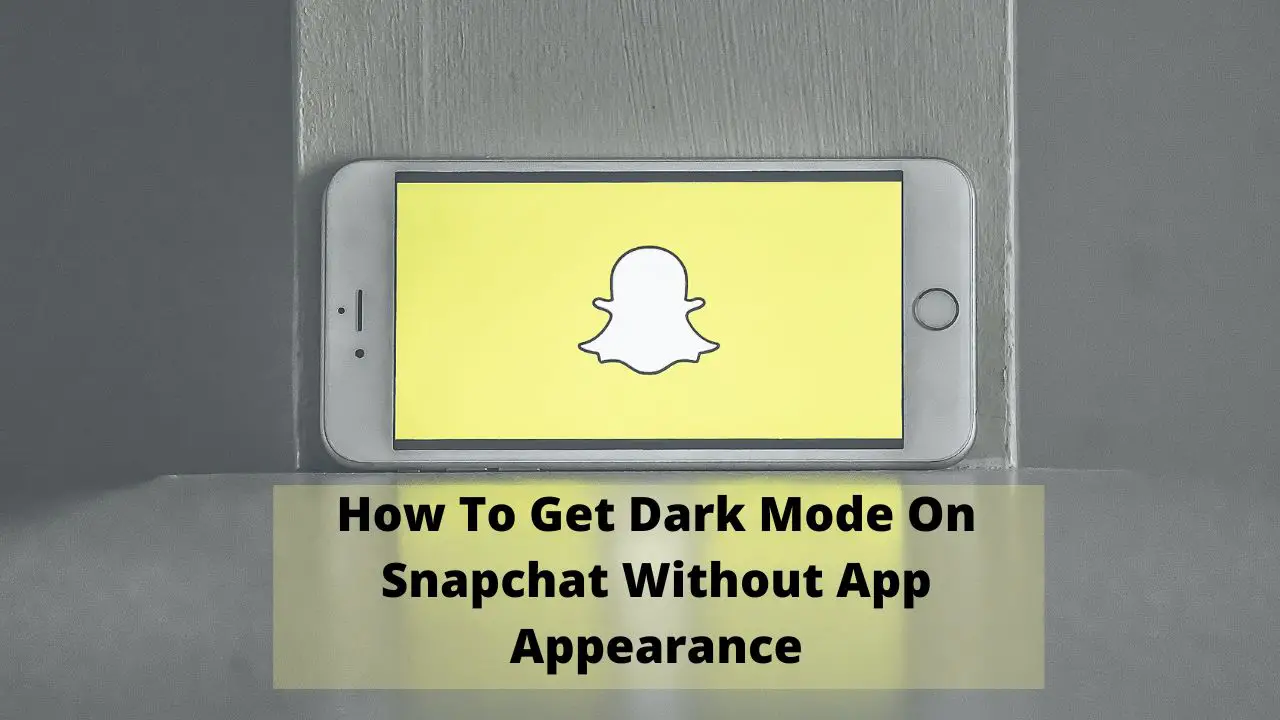“Do you also maintain streaks?” This is what a Snapchat freak would say, seeing people using Snapchat around them. Snapchat has become so trending that people enjoy using Snapchat all day and night.
But are you using Snapchat till late at night? Let me warn you that you’re draining your eyes. Even if you’re not concerned, Snapchat has shown the concern and released the dark mode a few months back. You might be asking what dark mode is and how to get dark mode on Snapchat without app appearance. No more worries. We’re here to help you.
In 2019, almost every other software maker was keen on rolling out the dark mode feature for their app users. Only Snapchat didn’t join the trend and released the dark mode only a few months back.
So, let’s begin! Let us understand what dark mode is and the different ways by which you can enable the Snapchat night mode.
What Is An App Appearance?
Unlike other high-profile software and apps, Snapchat didn’t roll out any app appearance feature for its users. It began allowing its users to switch from the default mode of app to the different app appearances a few months back.
In simple words, Snapchat has now enabled the feature of Dark Mode to its users. The users can now conveniently switch from dark to light mode or visa-versa depending on their preferences.
A darkened theme is now present in almost all high-profile apps and has increased the user experience. A darkened theme also has battery-related advantages as it results in less power consumption and drainage. It enables you to use your mobile phone comfortably in low-light settings, especially at late nights.
Now you must be thinking about how to get an app appearance on Snapchat or where is app appearance on Snapchat.
Open your Snapchat, click on your bitmoji, and next go to the Settings. The settings icon is present in the right top corner of your screen. You can see the option “App Appearance” from the list of all the options.
What Is Dark Mode On Snapchat?
Dark Mode, one of the recent updates of Snapchat, can make the screen in apps black and white, so it gets much easier on your eyes.
To experience this new feature, go to Settings -> General -> Accessibility -> Display Accommodations -> Turn On “Night”.
After you’ve enabled the night mode, go to your Snapchat, open settings, and change it to Dark Mode. Don’t forget to press the Save Changes button.
If you’re already experiencing dark mode and switch it back to the light mode, go to Settings -> General -> Accessibility -> Display Accommodations -> Turn Off “Night.” After that, press on Save Changes to enable it.
How To Change To Dark Mode On Snapchat?
The best way to enable the dark mode on your Snapchat is to open the Snapchat first. Next, click on your bitmoji. After clicking on your bitmoji, you’ll be able to see a Settings icon on the top-right corner of your screen. Click on Settings. A list of various options will appear. Scroll down to find “App Appearance” under “My Account” and click on it. Click on “Always Dark” and save the changes.
Note: Dark Mode feature is currently available for only iOS users. Android users have to wait for some more time to experience the Dark Mode feature on Snapchat.
What Is The Smart Invert/Color Inversion Feature?
You may already know an “Accessibility” feature on your smartphone. After clicking on Accessibility, you must be able to see a Smart Invert or Color Inversion feature on your smartphone.
Click on it to enable it. Smart Invert helps in inverting the colors except for those dark elements already.
This feature is specially designed for those people suffering from disabilities. The Smart Invert feature, thus, can help you invert the colors of any app present on your phone.
Also Check:
How To Get Dark Mode On Snapchat Without App Appearance?
If you want to know how to get dark mode on Snapchat without app appearance, you can use Smart Inversion or the Color Inversion feature that you can easily get on your Android or iOS devices.
To know how to turn on snapchat dark mode, go through the following steps:

Android
If you’re an Android user and want to try the dark mode feature, this is the only option available to you. Go through these tried and tested steps to find out how to enable dark mode on Snapchat android:
- Go to your Settings and scroll to the System menu.
- Tap on Accessibility and look for the Color Inversion and click on it to enable it.
- After clicking on it, it is enabled and you’re done.
- There is one more way you can learn how to turn snapchat to dark mode on Android by enabling it from the Notification panel.
- Swipe down the Notification panel.
- Search for the Invert Color Option and enable it. If you don’t find the Invert Colors option, click on edit and add the shortcut to your notification panel.
- Next, enable the Invert Color to invert the colors of your Snapchat app and go to the dark mode.
iPhone
Are you an iOS user and looking for other possibilities to switch your Snapchat to dark mode?
Well, go through these steps to find out how to change snapchat to dark mode on your iPhone:
- Go to the Settings app on your iPhone.
- Tap on Accessibility.
- Search for Display & Text Size.
- Scroll down through the various options and look for Smart Invert.
- Click on Smart Invert and enable it.
FAQs
- When is dark mode coming out in Snapchat for android users?
There is no Dark Mode feature available on Snapchat for android users until now. It’s available only to iOS users. However, you can expect its availability in the next few months.
- Why don’t I have a dark mode on Snapchat?
If you’re an iOS user, make sure that you’ve installed the updated version of Snapchat to enjoy all the new features. Unfortunately, Android users have to wait a little more or use workarounds to enjoy dark mode on Snapchat.
- How to use Snapchat on Chrome?
There are multiple ways by which you can use Snapchat on Google Chrome. One such method is to use a chrome extension called “Snappy.” It enables you to use Snapchat on your Laptop. You can even try using “Snapsave.” It allows you to use Snapchat and save snaps of your friends in chats.
Conclusion
This was all to find out how to get dark mode on Snapchat without app appearance. Snapchat has become one of the mainstream apps currently. The dark mode feature has been aesthetically pleasing to people worldwide. It provides a soothing view during the night and helps in less battery drainage.
We hope this guide has helped you taste the new feature right now. The only thing you need to know before you try switching on the dark mode on Snapchat is that it’s available only for iOS users. Android users have to wait a little more to get an official dark mode feature on their app.